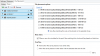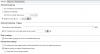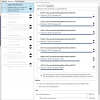Yet Another Balancing/Measuring Question 2
1.27 TB of "OTHER"
Hello, I have read through some google found "other" questions but none have rectified my issue. I am currently showing 1.27 TB of "OTHER" in DrivePool. Per the gray color on the drive bars it appears it is mostly on three drives. When I check those drives (and all drives for that matter) there is nothing outside the POOL directories.
DrivePool version 2.2.0.848 Beta
Total Pool Size 91.4 TB
Total number of disks is 31
Free Space 7.67 TB
Duplicated 82.5 TB
Other 1.27 TB
Icons present: 2x and NTFS
Pool Organization is green
All my DrivePool drives are not mapped to drive letters, but are mapped to C:/DrivePool_Drives/01 type identifiers
I attempted to utilize the below command and other variations per the instructions and all gave me a Parameter error. Maybe it doesn't like non-drive letter drives?
dpcmd check-pool-fileparts "C:/DrivePool_Drives/01" 0
I don't know what else to try. I just want to ensure all my files are completely duplicated and safe from 1 drive failure. Thanks for the help.
How to format in ReFS after Windows Fall Creators Update?
They removed it, again! And I'm halfway through a full conversion for my drives (memleak be damned).
Now, short of installing Windows again - is there a way to format the drives in REFS? I can unplug them and do it via another PC, but that's a pain...
How to format in ReFS after Windows Fall Creators Update?
They removed it, again! And I'm halfway through a full conversion for my drives (memleak be damned).
Now, short of installing Windows again - is there a way to format the drives in REFS? I can unplug them and do it via another PC, but that's a pain...
How to format in ReFS after Windows Fall Creators Update?
They removed it, again! And I'm halfway through a full conversion for my drives (memleak be damned).
Now, short of installing Windows again - is there a way to format the drives in REFS? I can unplug them and do it via another PC, but that's a pain...
Ordered File Placement Filling Drive to 100%
I've finished migrating all my drives to ReFS V3.2 but the Balancer has now filled drives leaving 0B Free (and I know bad stuff happens). I can not get the Balancer to free up some room on these full drives. Attached are some Screen Shots of my setup. I'm on 2.2.0.798 Beta. The Setup I'm trying to achieve is:
- Fill up the 7 Drives in Order
- 1 of these drives is a HGST 8TB 7200 (d232f). Any data can be placed on this drive
- 6 of these drives are Segate 8TB Archive Drives and I only want them to have media so have added file placement rules to exclude some directories so they should reside on the HGST only.
When I run "Re-Balance" it goes through each drive, reaches 50% says it is building lists then immediately finishes without moving any files.
I've had this issue before, and had to move data out manually but I presume I've got DP configured incorrectly. Any ideas?
Thanks
Nathan
Combine Windows SS with DrivePool?
Hi
I'm starting to go the Storage Spaces route, using parity and integrity streams in order to just let the system fix silent errors without having to ever worry about my data. However, it's a bit of a pain to add new drives to expand the storage, and I suspect also removing drives will result in problems.
My current idea is to put identical HDDs in pairs (and also buy new drives in pairs) and mirror them. Then use DrivePool to pool these into one big drive. Is this a good way of doing it, or do you recommend something else? Will DrivePool at some point do the background error fixing that I currently need Storage Spaces for?
A few notes from a newbie
OK, first, just in case any one here knows of Ikon, let me say, I'm not him. Ikon was my father. I say 'was' because he passed away in 2012. I inherited all his tech, including his forum and social media accounts, software licences, etc. Anyway, I am not the techie he was but, for the past 5 years, I've been learning. His notes, emails, forum posts, and just things we talked about over the years have been invaluable in getting me more up to speed.
That said, in the past couple of days I've picked up a couple of things about DrivePool that I thought might be helpful to another newbie at some point.
I had a 3-drive pool set up, and it was working fine until Scanner found some unreadable sectors on 1 of the drives and labelled it as Damaged. I tried Removing the drive from the pool, but it wouldn't work. The pool's whole page was kind of grayed out: I couldn't do anything on it.
I shut down the computer, removed the 'damaged' drive, then booted up. DrivePool said the drive was missing (yup, it was; good of you to notice), but I still couldn't Remove it.
I moved all of the data folders from the PoolPartGUID folder on each of the 3 drives to the root of each drive. Then I deleted the PoolPartGUID folders.... all except for one that simply would not delete. I got an error every time. This particular PoolPartGUID folder had a .covefs folder in it. It always seems to be that specific PoolPartGUID folder that won't delete.
I finally got around this issue by getting Properties on the PoolPartGUID folder, going to Security, then Advanced, and giving Ownership of the folder to my account. After messing around with it a few times I was able to delete the folder.
However, deleting the folder didn't completely solve the problem. Even though none of the drives had a PoolPartGUID folder on it any longer, DrivePool refused to list the drives in the list of non-pooled drives. Somehow, it thought the drives were still part of a pool, even though it no longer would display a page for that pool. I could have gotten around the issue by use Disk Manager to delete & recreate the partitions from all the drives, but I had almost 4TB of data on them. That's a lot of recopying. It was a Catch-22.
Thanks to this forum, and Courtney (who is the most awesome tech support rep I've ever dealt with), I found out about the Reset All Settings feature, although it took me a couple of minutes to find it (it's in the Troubleshooting section in the tiny gear icon in the top right area of the DrivePool window). After resetting the settings, the 3 drives showed up in the list of non-pooled drives, and I was able to build a new pool with them.
Many thanks to the posters in this forum, and many, many, many thanks to Courtney. Stablebit/CoveCube is very lucky to have him.
Need to reinstall Windows - Drivepool steps?
(My apologies if this is in a FAQ somewhere, but I didn't see one.)
I suspect I have a critter running around my Windows 10 installation and would like to do a fresh reinstall. What are the steps I need to perform in order to restore my pool? I'm currently running 2.1.1.561. I'm also running 2.5.1.3062 of StableBit Scanner. Thanks in advance.
known issues update
I would like to humbly request that the known issues post in Nuts and Bolts be updated. For example, which is the latest stable Beta release? Thx.
Wanting to build a server 40-45 Bay
Any an all idea's are awesome so please if you have anything posted it up here :-D
Ok so my father and I are really needing to build a super server. As it sits he already has a server rack 48U Rack. It has two HP server's and a number of Sans Digital 8 Bay Enclosures. From what I gathered besides wanting to really get away from all the drive enclosures and have everything in one server. He has found that the HP controller card is causing the drives to randomly spin down because it thinks the temperature is too high. He's found on forums that they purposely do this if they are not HP hdd's. So were needing to build a new super server to replace this and make a house for the all the hdd's. As it sits he has 36 hdd's 3.5inch. So the new chassis we really do know this WILL NOT be cheap lol. So there is room for expansion were needing idea's for a 40 to 45 bay hdd server chassis. Also for all the hdd's some help on what kind of card we would need and how many. Because I understand that there are really no SATA cards where I can slap two of them in and run 35-45 drives off them. Or I could be wrong and you all could help me out with this. I know the motherboard can be talked about later but I do know he want to run an Intel i5 on it. Depending on the room of the chassis and how many controller cards we'll need I'm sure we can gauge which motherboard and CPU would be perfect for this type of server. He's wanting to run a software raid through Windows Server but I'm trying to get him to use drivepool which it's perfect for my 48TB setup.
Thanks again for any and all help!!
-Aaron
New user with issues and problems
-I'm using Windows Server Essentials 2012 R2. When I first installed drivepool (and for the next few reboots), I had the dashboard window and I also had a separate drivepool window (which was nice). I had to shut the server down completely for a few days and now when I boot it back up I have the dashboard scanner/drivepool/cloud tabs but no separate window for drivepool. I'm guessing that a plugin for the server OS might have restrictions, so was the separate window a bug after a fresh install or how do I go about opening the separate drivepool window again?
-I inserted disks in a random order and I guess the OS gave them a disk number based on when the hard drives powered on, i.e. the last disk bay says disk4? I was reading somewhere that this can't be undone easily?
-All of my disks are filled to the brim and I already read over a few things on the covecube wiki. My drivepool is D: and I'm not sure if I mounted the disk first then added it to the pool or vice versa, I think I tried it both ways then decided to try and get more info so I have this setup properly for my situation. Following the wiki I removed the disk letter then mounted the path for my first disk on the drivepool as "D:/DrivePool/R4D4" or (Row4Disk4), then I added it to the pool and before I went to stop the StableBit DrivePool system service (dedup was turned off in advance) to move the folders into the hidden poolpart folder, I noticed that the drivepool was already populated with files after I mounted that disk+added it to the pool... I'm confused on how these three actions affect the drivepool structure/function and what is the proper order to do this with full disks?
One of the main reasons for this was that I have a file structure on my main computer that shows what files are on which disk. So I wanted to keep both the file structure and the physical disk structure the same by putting them in their own folder on the pool based on their corresponding hardware location i.e. D:/DrivePool/R1D1 thru R4D4 (Row1Disk1 thru Row4Disk4) instead of dumping them all into one giant pool right away. Now I could just organize them separately outside of the pool, but it would be faster if I could pool some together as I'm organizing them for faster sorting then I'll move them into fewer main folders later on.
Thanks.
Not able to remote control drivepool Beta 2.2.0.875
Hello, I have three licences for drivepool. one installed on my main desktop and the further two licences installed on two servers, all running Windows 10 64 bit Fall Creators update.
The two servers are headless, and I normally administer Drivepool on these machines via Drivepool remote control on the Desktop machine.
Since installing Beta 2.2.0.870 thru 875, this is no longer possible as Drivepool only displays the device which it is installed on even though 'Allow Remote Control' is activated via settings.
To be fair I don't know whether this has just started since updating to fall creators update or is purely related to the beta versions noted above.
Update to Fall Creators update x64 win 10 all pools gone!
OS: Windows 10 x64 v1709 (Fall Creator's Update) build 16299.19
Drive Pool Version: 2.1.1.561
After updating to the fall creators update all my pools are missing. I've restarted the PC 5 times. No luck. I've attempted to install Drive Pool v2.2.0.852. It fails to install. I've restarted the drive pool service numerous times. It doesn't fix the issue.
I'm stumped. Please help.
D
How long is yours (Service Starting)
The service starting message on my machine lasts AGES. I'm working with support trying to get it resolved but I'm assuming it's a bug and I suppose it's possible that this is just how long it takes for drive pool to start.
I have 7 drives in the pool with 17TB of space. It takes around 40 minutes after a reboot before I can use the stablebit drive pool software or access any files.
Does anyone else experience this?
I'm using Server 2016 (I've just moved to a new host SSD drive), and i'm using the latest beta of drive pool.
DrivePool measures the pool on every start
Hi, I'm a new user of DrivePool.
I have an external Fantec USB 3.0 hard drive enclosure box, with 4 HGST 4TB drives, all combined in a pool.
I use this pool as long term storage for my photography raw files, so I switch it on only when I need to retrieve an "old" picture or to store a pack of new processed photography sessions.
What I've observed is that every time I switch on the enclosure, the DrivePool process begins to measure the whole pool. It's not a very big pool so it doesn't take more than 10 minutes, but I would like to know id it DrivePool really needs to measure the whole pool each time.
I've tried to switch on the enclosure before the computer to discard the "I haven't found the pool on start", with same results.
My computer is running Windows 10, 1703 compilation and the DrivePool versión is 2.2.0.863 BETA.
Best regards.
--
JGM
Removing multiple drives from pool
I'm doing some shuffling of hard drives between two systems, and want to remove two drives from my main file server. So I clicked "Remove" on the two drives I want to remove from DrivePool, and wait.
I noticed that the data from the first disk removed (Disk 3) was balanced between the remaining two in the pool (including the one that was queued for removal). So half the data from Disk 3 was moved to Disk 2, then after Disk 3 was finished the removal process, the "extra" data had to be moved from Disk 2 to Disk 1, along with the original data that was contained on Disk 2. This resulted in ~500 GB being moved twice, and a significant amount of extra time added to the removal process.
I did play around with some of the balancing settings, specifically with the Disk Space Equalizer and Drive Usage Limiter (tried unchecking Disk 2 to force files to be placed on Disk 1, but Disk 2 continued to be filled up.
I'm not sure if this is an bug, or I just don't know how to use the balancers properly? My pool is fine now, but I'm curious if I were to ever try this again, is there something I can do differently?
Help me understand DrivePool and CloudDrive interaction
Hi Folks (especially Chris),
I'm especially frustrated right now because of a dumb mistake on my part and a high likelihood of a misunderstanding of the intricacies of how, when, and why DP is balancing and duplicating to a cloud drive. My setup is a local pool balanced across 5 hard drives with several folders duplicated x2 comprising ~4.1TB. The local drivepool is part of a master pool that also contains a cloud drive. The cloud drive is only allowed to contain duplicated data and currently it is storing about 1TB of duplicates from the local pool. I only have ~5Mbps upload bandwidth and I just spent the month of October duplicating to this cloud drive. Yesterday I wanted to remove my local pool from the master pool because I was experiencing slow access to photos for some reason and I was also going to explore a different strategy of just backing up to the cloud drive instead (which allows for versioning). Well, I accidentally removed my cloud drive from the pool. At the time, CD still had about 125G to upload, so I assume that was in the write cache because DP was showing optimal balance and duplication. When the drive was removed of course, those writes were no longer necessary and were removed from CloudDrive's queue. OK, I didn't panic, but I wanted to make sure that the time I just spent using my last courtesy month of bandwidth over 1TB was not wasted. So I added the cloud drive back into the master pool, expecting DP to do a scan and reissue the necessary write requests to duplicate the as yet unduplicated 125G. But lo and behold after balancing/duplication was complete in DP, I look at the CD queue and I see 536G left "to upload"! All I can say at this point is WTF? There was very little intervening time between when I removed the cloud drive and re-added it and almost nothing changed in the duplicated directories.
Can someone please explain or at least theorize? I own DrivePool but I've been testing CloudDrive for a while now for this very reason. I needed to assess its performance and functionality and so far it's been a very mixed bag, partly because it's relatively inscrutable.
Thanks,
Marc
Trouble updating StableBit DrivePool to 2.2.0.852 x64
Updated to Windows Fall Creator Update - Lost Pool
Hi
I just updated Windows and now DrivePool won't load one of my pools. I have 4 drives assigned to two pools (two drive per pool), and one pool won't show up in DrivePool on my system. The data is on the drives, including the hidden DrivePool folders, but DrivePool won't recognize the pool data as being on either of the two drives.
When I open DrivePool I can see the two drives in the list, so it looks like I can create a new pool with the two drives, but the original pool can't be seen.
The interesting thing is that the disk management option in Windows shows a new partition as RAW (2TB), as well as a second unallocated partition (2TB) (CoveCubeFS - which I assume is related to DrivePool). I'm not sure where those come from as the missing pool drives are 3TB each, with about 1TB free (they are duplicated with each other in the pool). All drives are accounted for in Windows' disk management tool.
How can I go about getting the pool working again as well as preserving my data?